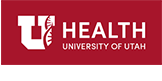Course Content Troubleshooting
Viewing the Lecture
If for any reason the video is not displaying correctly, you can find the pdf of the lecture here:
Presentation Slides (PDF)Launching the Quiz
The button for the quiz should appear after the video has ended. If the video has ended, but no button to launch the quiz has appeared, please check the following:
- Try refreshing the video lecture page (F5 for Windows, Cmd + R for Mac OS). You can skip ahead to the end of the video in order to check if the button shows up.
- Try using another browser, if you have one available (Chrome, Firefox, Safari, Internet Explorer, etc).
- If you have watched the entire video, but still cannot access the quiz, click here.
Navigating through the quiz
To obtain your credit, follow the following steps:
-
Click on the 'Proceed to Quiz' button once the video has finished playing.
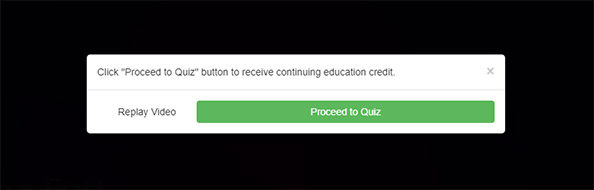
- Complete the quiz with an 80% or higher.
-
Select the type of credit you wish to obtain.

-
Fill out this form to submit to our database.
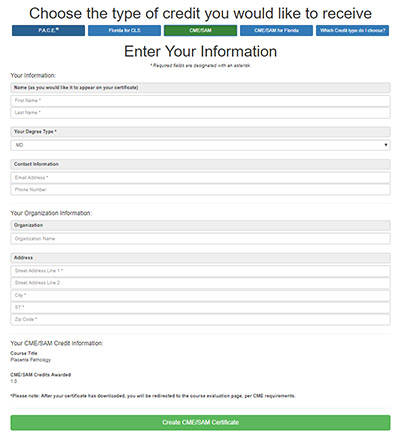
All required fields must be filled out to verify your identity with the accrediting body, and to prove you have earned the credit. The values you enter for first and last name will determine how it looks on your certificate. (Tip: If you wish to include a middle name or an initial, put that in the 'First Name' field, EX: 'John J.' or 'John Jacob Jingleheimer')
Make sure to include a valid email address. (EX: 'address@example.com')
-
After filling out the form and submitting, you should see your certificate generated. The application should prompt you to download.
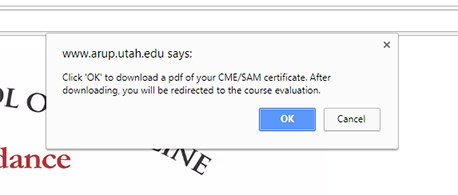
Clicking 'OK' should cause the certificate to download to your default download location for your web browser. If the download doesn't happen after clicking 'OK', the certificate can be printed using the browser's print functionality. (usually Ctrl+P, or Cmd+P)
Please note that even if you save the url for the certificate, you will not be able to access it again unless you go through the quiz again. However, your data will be already saved in the submission database, to verify that you earned credit.
After the download, you will be automatically directed to the course evaluation page. It is important that popups are allowed for arup.utah.edu, as filling out the course evalutation is a CME requirement.
If any of these steps appear to not be working for you, please contact the Webmaster.
 Site Search
Site Search